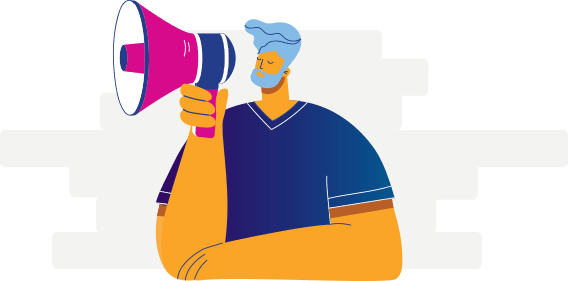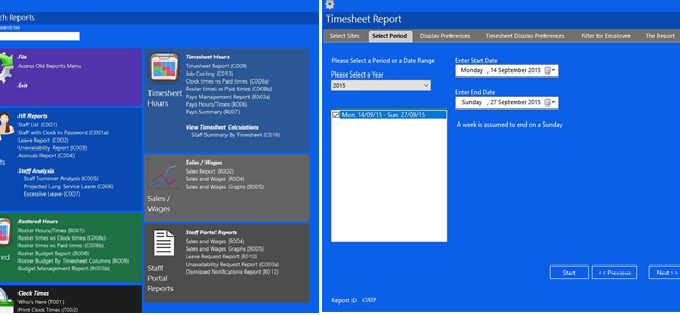
WageLoch Report Generator
The WageLoch Report Generator allows users to customise the content of reports to suit their business and reporting needs.
Users are able select, edit, rearrange, design and save the format of any report in WageLoch.
How Do I Access It?
To access the WageLoch Report Generator –
• Open WageLoch Cloud Control
• Select ‘Report Generator’
You will be presented with a list of all the available reports in the generator.

How Do I Use It?
The reports are broken down into groups; you can also use the search box to search for specific reports using keywords.
Each report will use a report wizard that allows you to select report specific details and functions. These include options such as selecting which sites you would like the reports for, the date range or payroll period for the report, include terminated employees and filter by employee.
• Select a report – this will open the report wizard.
• Using the wizard, you can select parameters for the report you are producing. These include options such as date ranges, filter by employees, sort by surname, etc.
• Once your report has been generated, you can click and drag the headers around and into the order that you would like them. You can also drag any column header into the grey bar to create a new separation for the report.
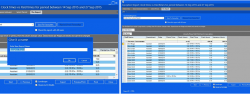
What Can I Do With My Reports?
Once you have set the report out into your preferred layout, you may choose from the following options:
• Save to Favourites: This saves the report format as you have created and edited it, and allows you to quickly select it again for future reports.
• Use Formatting From: Select the formatting from your saved favourites.
• Export: Allows you to save the report to an Excel based format so that you can manipulate it further in Microsoft Excel.
• Preview/Print: You can preview the report and print it.
• Start/Previous: Go back through the wizard so that you can change some of the options previously selected and regenerate the report.
When Will It Be Available?….
This feature is NOW AVAILABLE
I Have Some Questions….
If you have any questions about accessing and using the new Report Generator feature, please don’t hesitate to contact our Helpdesk – our friendly team will be able to point you in the right direction and answer any questions you may have!